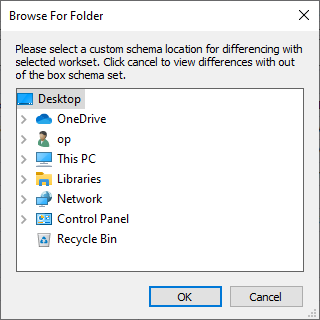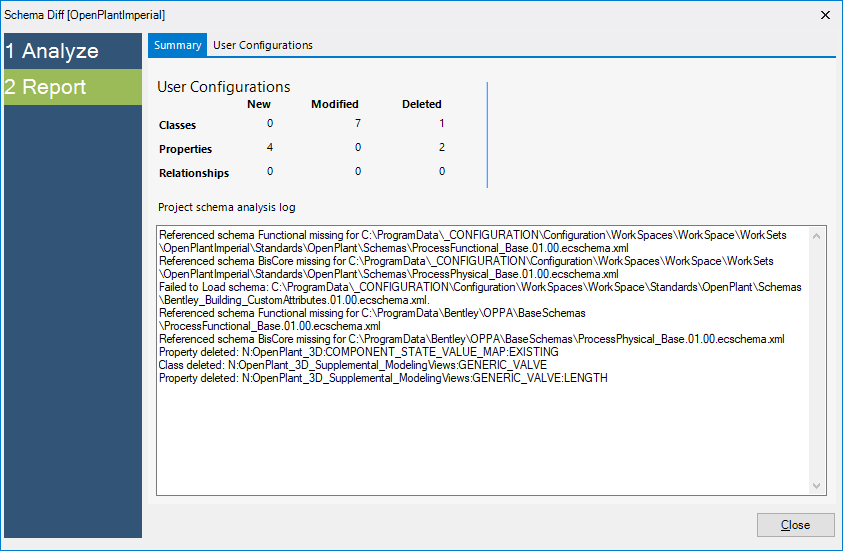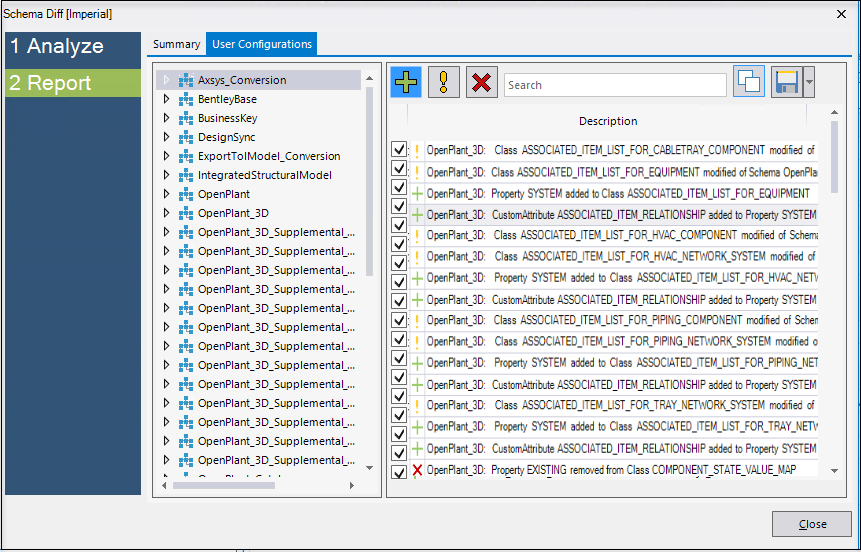Schema Differencing
 This command gives you a list of
all the changes in the schemas that you have done. You have the option to
compare user schemas with the out-of-the-box schemas or with any other schema
folder that identifies all changes that have been made.
This command gives you a list of
all the changes in the schemas that you have done. You have the option to
compare user schemas with the out-of-the-box schemas or with any other schema
folder that identifies all changes that have been made.
This can be helpful when you are upgrading and can get a feedback whether your changes have successfully been upgraded.
The following dialog displays when you click the Schema Differencing icon:
If you want to compare with Custom Schema then select the custom schema location for differencing otherwise click Cancel to view differences with the out-of-the-box schema.
The following dialog displays when you click Cancel to process with the out-of-the-box schema.
When you click Analyze the application will compare the schemas and display the results.
The Summary tab provides a schema analysis log as well as the number of modifications which have been made in the user schemas which were compared.
Click the User Configurations tab to show your specific changes. By default all the changes are selected but you can de-select the changes that you don't need to add in the upgraded schemas.
The symbols next to the change records determine the type of change as well as what has been changed (Property, Class etc.): - Denotes a Class which has been
either added, modified or deleted by the user.
- Denotes a Class which has been
either added, modified or deleted by the user.
 - Denotes a Property which has
been either added, modified or deleted by the user.
- Denotes a Property which has
been either added, modified or deleted by the user.
 - Denotes a Custom Attribute
which has been either added, modified or deleted by the user.
- Denotes a Custom Attribute
which has been either added, modified or deleted by the user.
 - Denotes that a property, class
or relationship has been Added by user.
- Denotes that a property, class
or relationship has been Added by user.
-
 - Denotes that a property, class
or relationship has been Modified by user.
- Denotes that a property, class
or relationship has been Modified by user.
 - Denotes that a property, class
or relationship has been Deleted by user.
- Denotes that a property, class
or relationship has been Deleted by user.
The Save button lets you save the changes to a Microsoft Excel compatible, comma delimited file.